What is the best way to quickly e-mail property details to existing applicants when they request them?
The easiest way to quickly e-mail property details to an existing applicant is through the Property Presentation tool.
This doesn't just send them the brochure, but the full property details. The e-mail having been sent also gets recorded in Expert Agent against their record and the property record - so you have accurate information to refer to when looking at how many people have been sent particular properties. If they are in the office with you, you can use the Property Presentation tool to actually go through the properties with them instantly on the screen - selecting in the process which properties you would like to then send.
You get to the Property Presentation tool from the Applicants top menu:
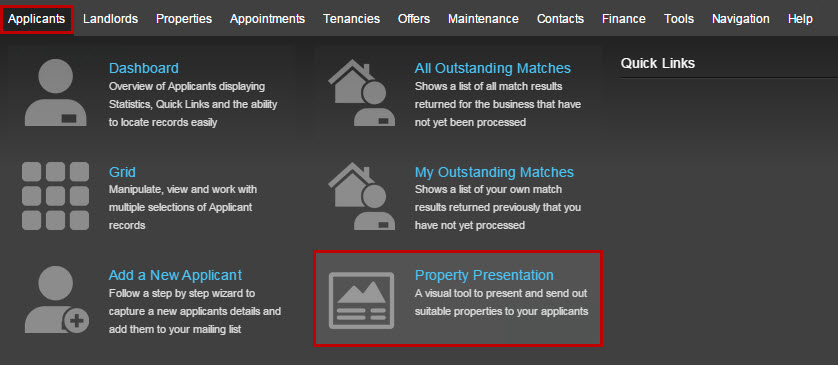
This example assumes that the request for the details has come from somebody who is already on your applicant list. If in doubt, you can check using the 'Find Applicant' box. The process differs slightly if they aren't already on your mailing list - see the How do I e-mail a brochure to a casual enquiry? FAQ for information on this.
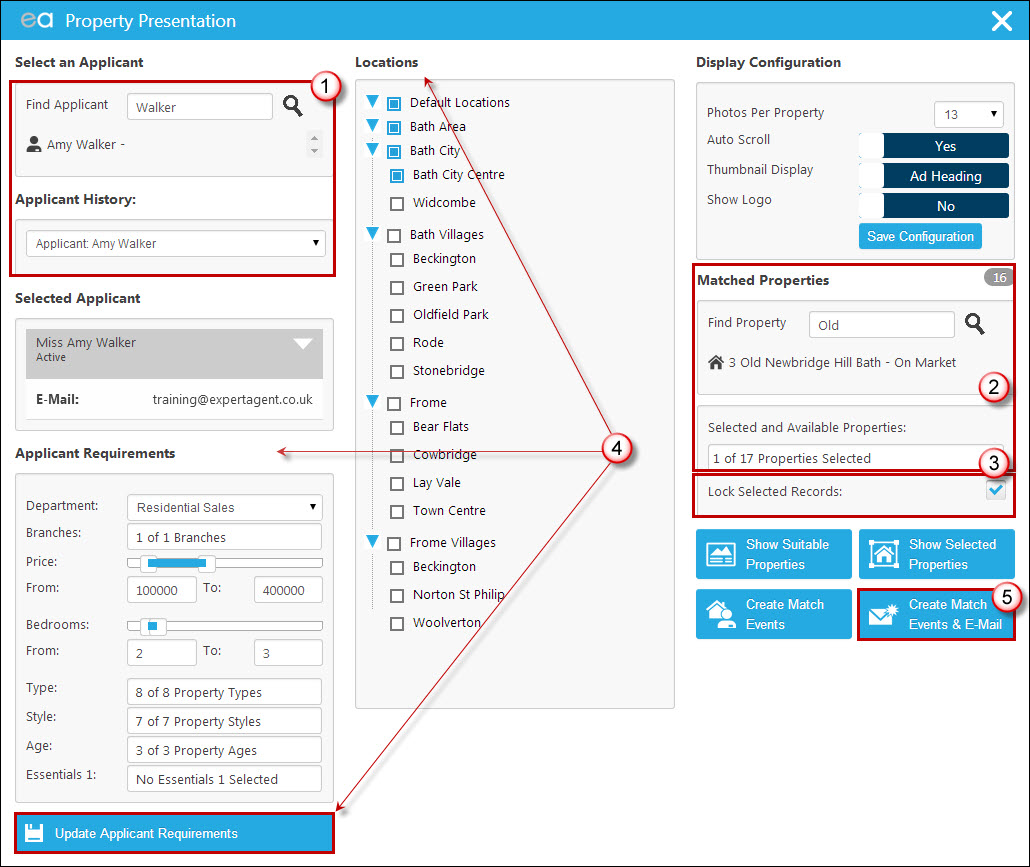
1. Select the applicant by either using the 'Find Applicant' field or selecting them from the Applicant History section.
2. Select the property you would like to send them. It's likely they'll have given you the property address(es), in which case you'll be able to use the 'Find Property' box to search for the property. Clicking on the properties name when it appears underneath the search box will add it to the list in the 'Selected and Available Properties' section.
3. It is worth asking the applicant if they would like details of any other similar properties - they may not, in which case you would skip this step, however if they do you can look through the 'Selected and Available Properties' drop down on the right hand side and tick any that you would also like to send. It is crucial that before you do this, however, you have ticked the 'Lock Selected Records' option on the right hand side so that you don't lose your manually selected property.
4. The system should already know their requirements if they are an applicant who has already registered with you, and this will be what it uses to populate the 'Selected and Available Properties' drop down. Their requirements will be listed on the left hand side so that they can be amended if necessary. Tick 'Update Applicant Requirements' if you make any changes to save these changes to their applicant record.
5. Click 'Create Match Events and E-Mail'.
Your standard match e-mail template will open for you to add a subject, and send.
The Property Presentation tool is not only brilliant for quickly sending brochures, but for visually displaying properties in your offices, using for matching and so on. For a more detailed explanation of how the rest of the Property Presentation tool works, see the NOT ADDED YET chapter.

 Login
Login

