How do I add a new staff member to team view in my diary?
Adding colleagues to your team view in the diary is done from your profile. You get to this by hovering over the 'Tools' option in the top menu. When your profile opens, you click 'Configure My Team':
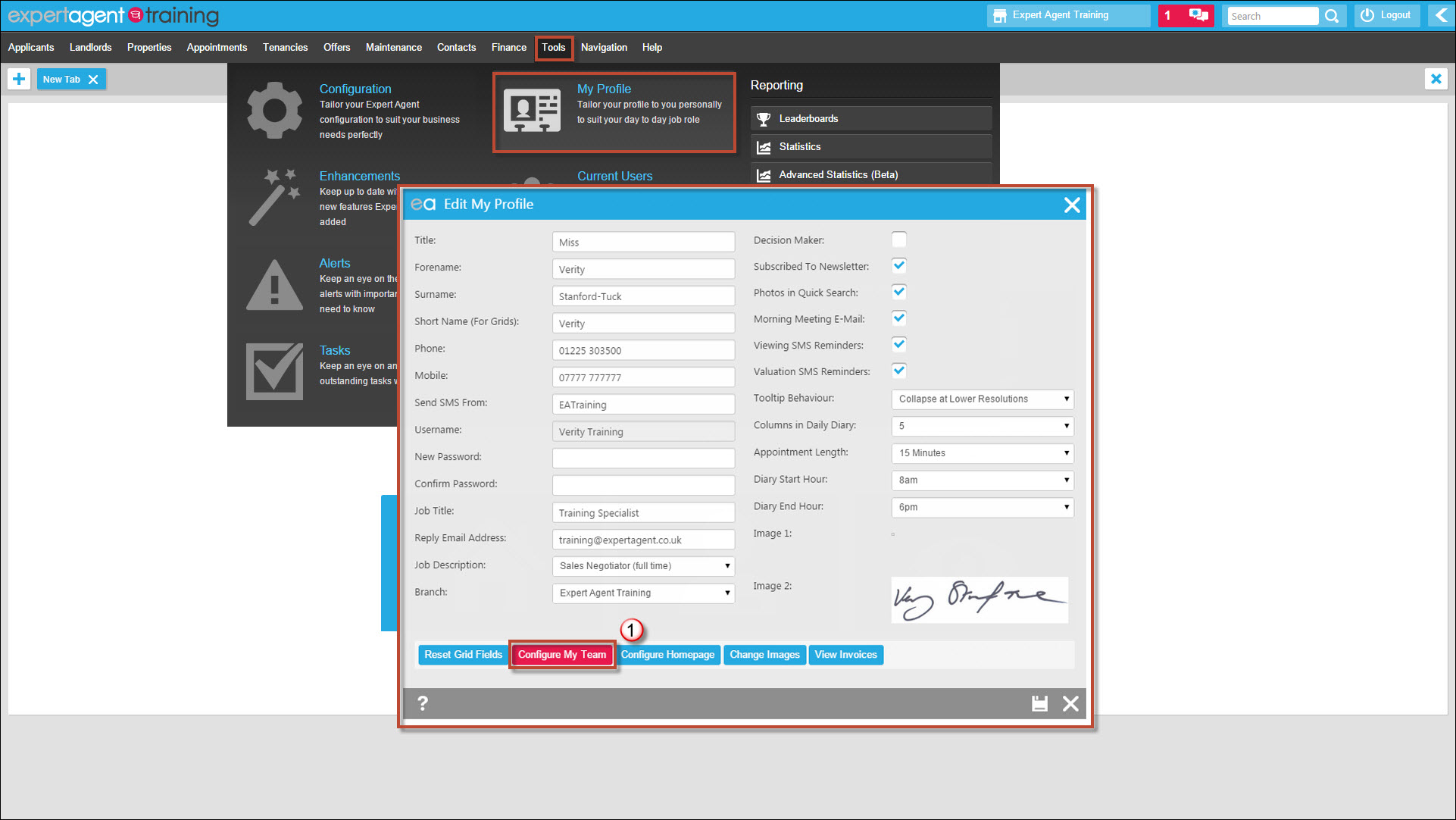
The following window will open:
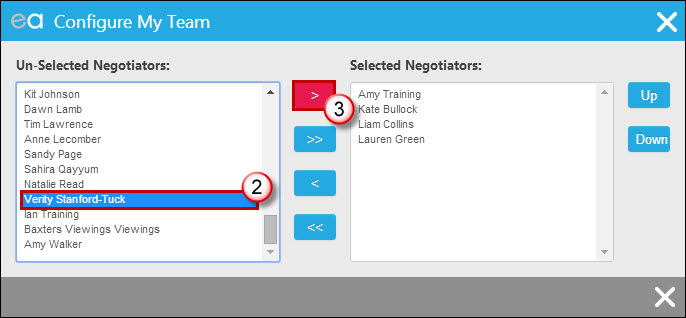
2. Click on the Staff member(s) you would like to add in the list on the left (hold the Ctrl key on your keyboard as you click if you need to select more than one person).
3. Use the single headed arrow to move all of the selected people over to the right hand side. You can then close this window and press the save icon on your staff profile.
When you go back to your diary, you will now see more columns for the staff members you have selected - be sure to check the next page of the diary if they aren't showing on the first page. If you'd like to edit how many columns you have per page, you can do so from your profile:
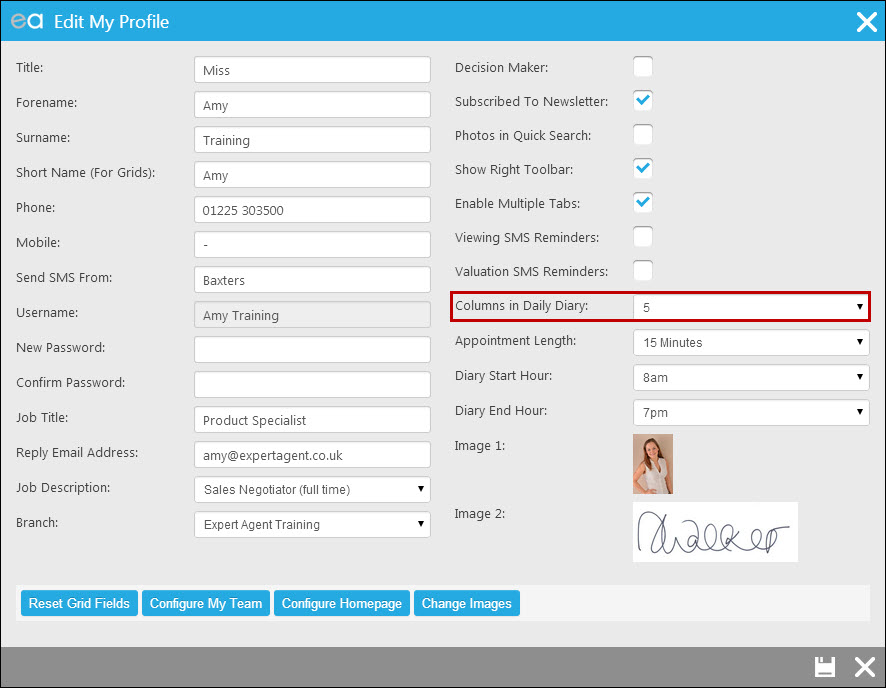

 Login
Login

