How do I remove an HTML Page Break?
When deleting HTML page breaks you don’t just need to delete the ‘------ Page Break ------‘ within the design view you also need to remove the HTML code that makes these page breaks work.
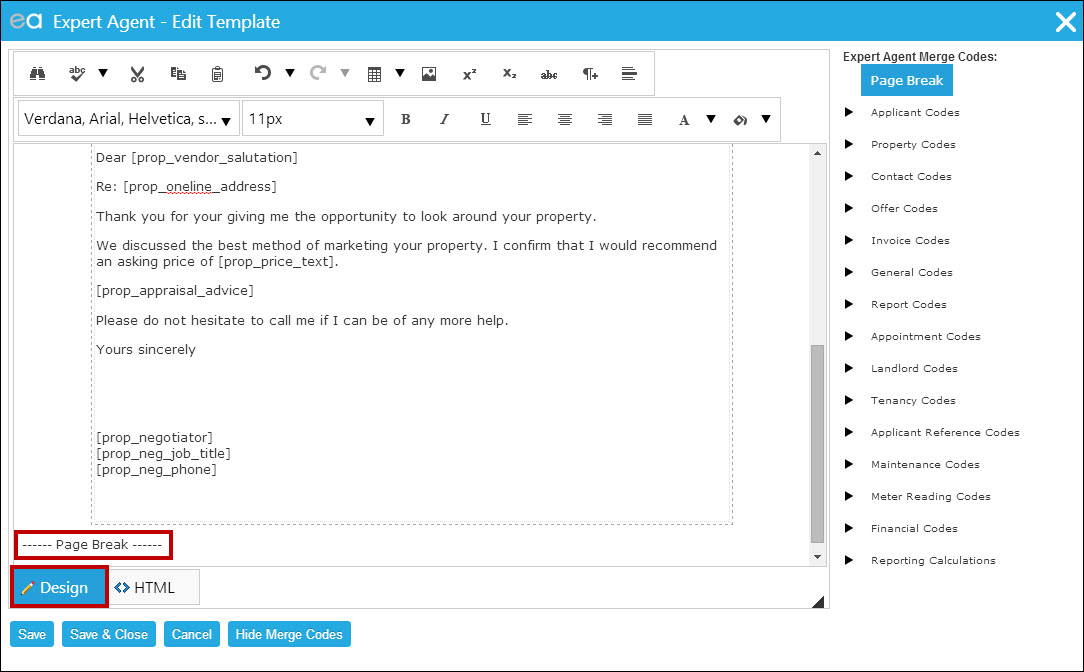
When in the HTML view of the Expert Agent template editor a page break will display as:
<div style="page-break-before: always;">------ Page Break ------</div>
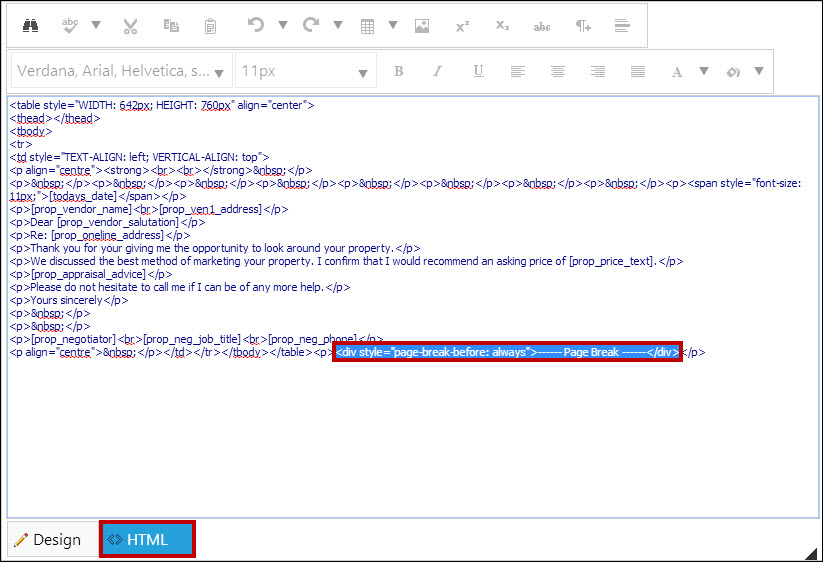
Because you may not want to delete all the page breaks within a template we recommend that you mark the page breaks you would like to remove, from within the design view, to read as ‘------ Page Break ------##’. This will then allow you to see which page breaks are the ones you want to remove, now in the HTML view on the Expert Agent template editor the page breaks will display as:
<div style="page-break-before: always;">------ Page Break ------##</div>
To then remove a page break from the template you will need to remove all of this HTML code.
If you have a template that has page breaks appearing without the ‘------ Page Break ------‘ text displaying in the design view you will need to remove the following HTML code from the HTML view:
<div style="page-break-before: always;">
And:
</div>

 Login
Login

