- General FAQs >
- How do I take a screenshot?
FAQs
- Applicant FAQs
- The Quick Search box is not returning the record I need?
- How do I remove an applicant from the system?
- How do I send out a mass email to clients?
- How can we set the default to 'Sales/ Lettings' when adding new applicants?
- How do I e-mail a brochure to a casual enquiry?
- What is the best way to quickly e-mail property details to existing applicants when they request them?
- How do I resend the Welcome Email
- How can my Applicants unsubscribe?
- Tasks FAQs
- Properties FAQs
- How do I add a new property to EA?
- Why is my Property not showing on Rightmove/Zoopla (or not showing correctly)?
- How do you send a mass email to all Potential Vendors?
- The area this property is located is not displaying in the location list?
- Why is my property not appearing on my website/ portals?
- How does the Vendor Login work?
- Why does my iPhone take photos upside down?
- How can I add the same property for sale and to let?
- Where has the EPC Generator gone?
- Why can't I send the Vendor Portal email?
- Extra Data Examples
- When I do a Price Change, what do all those price fields mean and do?
- Why doesn't the Postcode Lookup give me the property name or number now?
- How Do I Re-Use Key Numbers?
- How do I add a one off charge to a Sales Property?
- Offers FAQs
- Social Networking FAQs
- Appointments FAQs
- Diary FAQs
- How can I set up a recurring appointment?
- How do I add a new staff member to the diary?
- How can I order my team members in the order that I would like them to appear on the diary?
- How do I sync the Diary with Outlook?
- How do I assign records to appointments?
- Why cant I save changes to my appointment?
- Where has my Diary gone?
- How can I access my Viewings?
- Matching FAQs
- Why are matches appearing for inactive applicants?
- We get exchanged or sold properties in our matches?
- I have matched properties to an applicant however I cannot send the match e-mail?
- The match has returned results however they are not displaying in the grid?
- Why is my Property/Applicant matching to too many Applicants/Properties?
- Letter & Brochure FAQs
- Windows 7 Operating System Support Ends
- WordLink FAQs
- How do I create Brochure Templates on a Mac?
- What are the definitions of the merge codes?
- The aspect ratio of my brochure images is incorrect?
- How do I e-mail a brochure to a casual enquiry?
- I need some extra help on using Word
- Why is my brochure not uploading?
- Can you integrate my templates?
- What fonts can I use in my brochure?
- How do I link text boxes in Microsoft Word?
- Why Is my brochure not updating the Price?
- When I regenerate my brochure, why is the new price not showing?
- How do I link brochures within Match Emails
- How Do I Insert New Logos Into My Templates
- How can I see examples of your Wordlink Sample templates?
- Why do I sometimes get a popup when producing a template?
- HTML FAQs
- How do I make a copy of the code for my Template?
- How do I remove an HTML Page Break?
- How do I strip out unnecessary HTML code?
- How do I create an HTML Report?
- Are there any external sites that can help me understand HTML?
- Are there any extra tips for using the HTML editor?
- How do I get rid of the web address at the bottom of my Report?
- How do I export data from Expert Agent into a .csv format?
- How Do I Create an Email Template?
- How Do I Add a Logo to an HTML Template?
- How do I change the font size in an HTML Template?
- How do I change the margins on an HTML Template?
- How do I convert HTML Templates to Word Templates?
- How do I create an HTML Header?
- Lettings FAQs
- How do I manage HMO's within Expert Agent?
- Why are gas and electrical safety test dates not saved on the tenancy record?
- Why do the inspection dates not automatically update once the date has lapsed?
- What is the easiest way to manage my inspections, gas safety, renewals and expiry dates?
- What do I do if a tenant in a shared tenancy gives notice and moves out?
- Why do the previous tenancies meter readings appear in the Utilities tab on the current tenancy?
- Where can I upload and save a gas safety record, inventories, tenancy agreements or any other correspondence relating to a tenancy?
- Why is the landlord not receiving their landlord portal email?
- Why are my landlord or tenant’s names merging incorrectly onto letters and tenancy agreements?
- Can I clone a landlord to make them an applicant or vice versa?
- How do I cancel a tenancy reservation?
- Can I edit tenants on a tenancy record?
- To comply with the data protection act, how can I remove records from the system?
- How do I add multiple Tenants onto a Tenancy?
- How Do I Remove a Tenant from a Tenancy?
- How Do I Remove a Landlord from a Property?
- How do Landlords reset their passwords on the Landlord Portal?
- Lettings Finance FAQs
- Statements Vs Remittance
- why you should use Expert Agent to manage Lettings Finance
- Why can't I see the lettings financial functions and how can I add them?
- How do I process a Holding Deposit?
- Why did the rent not automatically charge for this tenancy?
- Why have I got a message saying "No Rent Payer Set Up"?
- How do I create an opening bank balance?
- How can I pay off a contractor if there is no landlord payment to make?
- Why is EA calculating VAT on the whole amount of my purchase invoice with uplift?
- How do I manage HMO's within Expert Agent?
- How do I create a statement for just one of my Landlord's properties?
- How can I create an annual statement for my Landlord?
- What should I do if a Tenant has paid for something on behalf of the Landlord and the Landlord has agreed to receive less rent?
- How do I set up a Landlord as NRL and then deduct Tax from the income?
- What do I do if one of my non-resident Landlords returns to the UK?
- What do I do if Excel is removing zeros from my sort codes in bank export?
- What is Making Tax Digital (MTD?)
- What do I do if I'm renewing a tenancy where the deposit exceeds the threshold set in the Tenant Fees Act 2019?
- How do I re-save the VAT rate for my Standard Invoices?
- How do I set my contractor as VAT registered so 20% is automatically added to purchase invoices?
- Statistics FAQs
- Speed and Reliability FAQs
- Portal FAQs
- Why is my property not appearing on my website/ portals?
- My property is not displaying the correct type on portals?
- The full details are not displaying on the portals?
- The property advert is not displaying in full?
- How can I display a 'Character' property on Rightmove?
- How do I set up a new portal feed?
- Do you have contact details for the portals?
- The property I put on the market last night is not displaying this morning?
- How can I list my property on Rightmove as a Premium property?
- Why do you charge to send data to the portals?
- How can we use a new portal that EA does not yet feed to?
- How do i configure and set up the Rightmove Live Feed?
- Rightmove Live Failure
- How do I display Lettings Fees on Rightmove and other portals?
- What do we do about OnTheMarket?
- PC Setup FAQs
- Setting up Chrome
- How do I install Chrome?
- How do I allow pop-ups for EA?
- How do I turn off pop-up blocker altogether?
- How do I ensure AdBlock does not interfere with EA?
- How can I set up Chrome to open all web pages automatically?
- How do I open PDFs in Chrome using Adobe?
- How do I print using Chrome?
- Google ChromeCrashes or Won't Print
- What is my PC's Configuration?
- How do I clear my cache?
- What are the recommended system requirements to run Expert Agent?
- How do I do Full Screen on a Mac?
- Why Can't I See The Advert 1 Text Box?
- How do I save a CSV file on a Mac?
- Setting up Chrome
- General FAQs
- How do I add a new staff member into EA?
- How can I check which staff are logged in to Expert Agent?
- What do I need to do when a staff member leaves?
- How do I change label formats?
- How can I get a Data Extract from Expert Agent?
- Can I still use Windows XP?
- How much do the SMS bundles cost?
- My grids don't seem to be loading?
- Where's the manual for "Classic" Expert Agent
- How do I take a screenshot?
- What is the best way to bookmark Expert Agent?
- How Do I Delete A Contact?
- What happens when I forget my Password?
- How do I upload documents to a record?
- I want to close one of my branches in Expert Agent, how do I do this?
- How Do I Stay Safe Online?
- National Trading Standards - Keeping your property listings compliant
- Expert Agent - Increase my subscription or request additional services
- Expert Agent - Make changes to my account
- Expert Agent - Billing Enquiries
- Vebra Solutions Limited is the new home of Expert Agent
- Consent GDPR FAQs
- What is Classed as a Marketing Email?
- How can I find all my Clients for whom I have no consent?
- What can I send out to Clients if they say they don't want to be contacted about General Marketing?
- How can I record consent for individual marketing services?
- Why do I have to fill in a Consent Method when saying "No" for GDPR?
- When dealing with Tenancies, should I gain consent for 3rd Parties?
- How can my Applicants unsubscribe?
- Deletion GDPR FAQs
- How do I delete a Property Record?
- How Do I Delete A Contact?
- How do I remove an applicant from the system?
- How do I ensure that I keep records for Anti Money Laundering reasons?
- How do I ensure that I keep the Client's information in case HMRC requests this from me?
- If I delete a record, can I get it back?
- What happens to documents that I store on the Events tab when I delete a record?
- Personal Information Requests GDPR FAQs
- eSigning FAQs
- eSigning Merge Codes Do's and Don't's
- Can I used EA eSigning for issuing Section 21 and Section 8 notices?
- What do I do if I have a signature that needs to be witnessed?
- What do I do if I want to get a tenant to initial at the bottom of each page of an AST?
- Which Compliant Agreements & Documents are available for eSignature?
- Why Can't I use eSignature for my Section 21 and other notices?
- Why can't I format an eSigning document?
- Why am I seeing the error message 'Unable to find required merge codes' when I have inserted them into the document?
- What do I do if I have more than one tenant/landlord that I need to get an eSignature from?
How do I take a screenshot?
Go to the area that you are having an issue with, once there press Alt and Print Screen (maybe written as Prt Sc) on your Keyboard for a PC, or Command + Shift = 3 on a Mac.
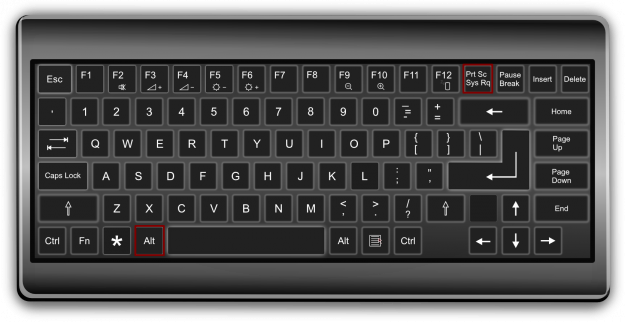
Once this has been done, open Paint on your Computer and click into Paste (You can find Paint by searching on the Start Menu).
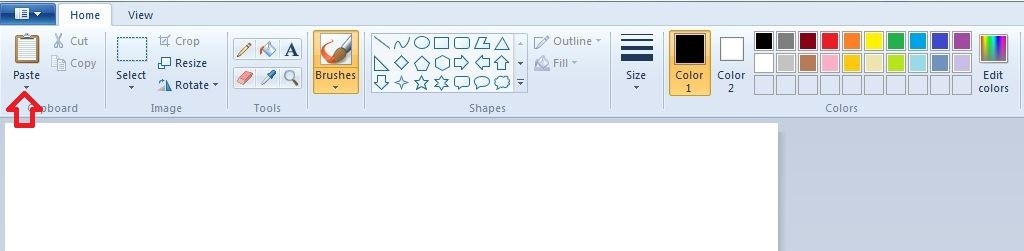
After the image has been pasted then click on File -> Save As -> Give it a name -> Save as .jpg
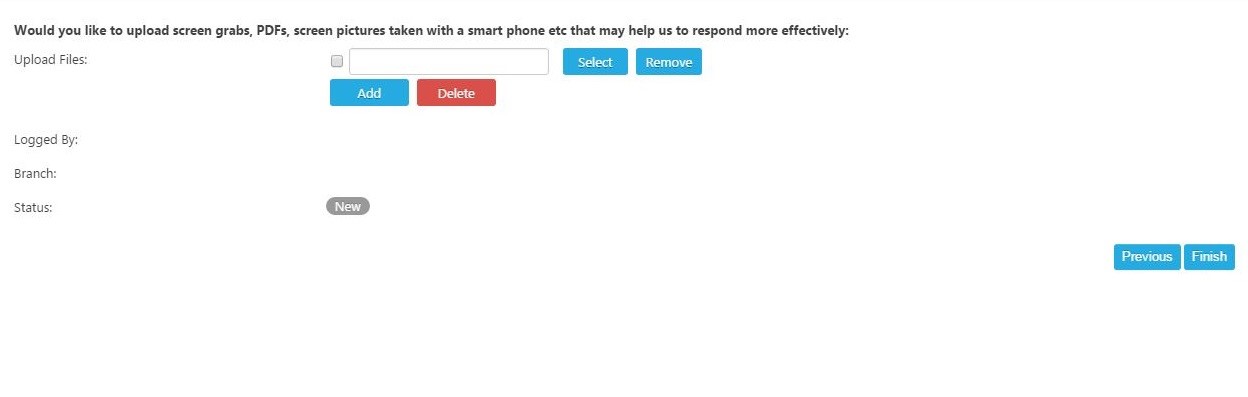
At the very end of creating a new Ticket you have the ability to attach files, here is where you can attached your newly created Screenshot after explaining the issue.
Expert Agent, Frome Business Park, Manor Rd, Frome, Somerset, BA11 4FN
Tel: 01225 303500 | Email: account.managers@webskyltd.com
Tel: 01225 303500 | Email: account.managers@webskyltd.com
Copyright . Expert Agent. All rights reserved.
Terms of Business | Cookie Policy | Privacy Policy | ZPG Modern Slavery Statement
Designed by the Expert Agent Design Department
Terms of Business | Cookie Policy | Privacy Policy | ZPG Modern Slavery Statement
Designed by the Expert Agent Design Department


 Login
Login
