How do I strip out unnecessary HTML code?
Sometimes, either due to making lots of changes to an HTML template or due to using ‘messy data’ when originally creating the template, you can find that you end up with lots of unnecessary coding in your document. As a result of this it will be hard to work with your document, or to make further changes – it is likely they may not have any effect due to all of the additional code that is present.
The example of the HTML view shown in the previous section on page breaks is a perfect amount of code for a one page document. If you go into the HTML view in a document and find you have lots more than that, it’s likely that you need to strip out some of what is there.
The easiest way to do this is to follow the steps below:
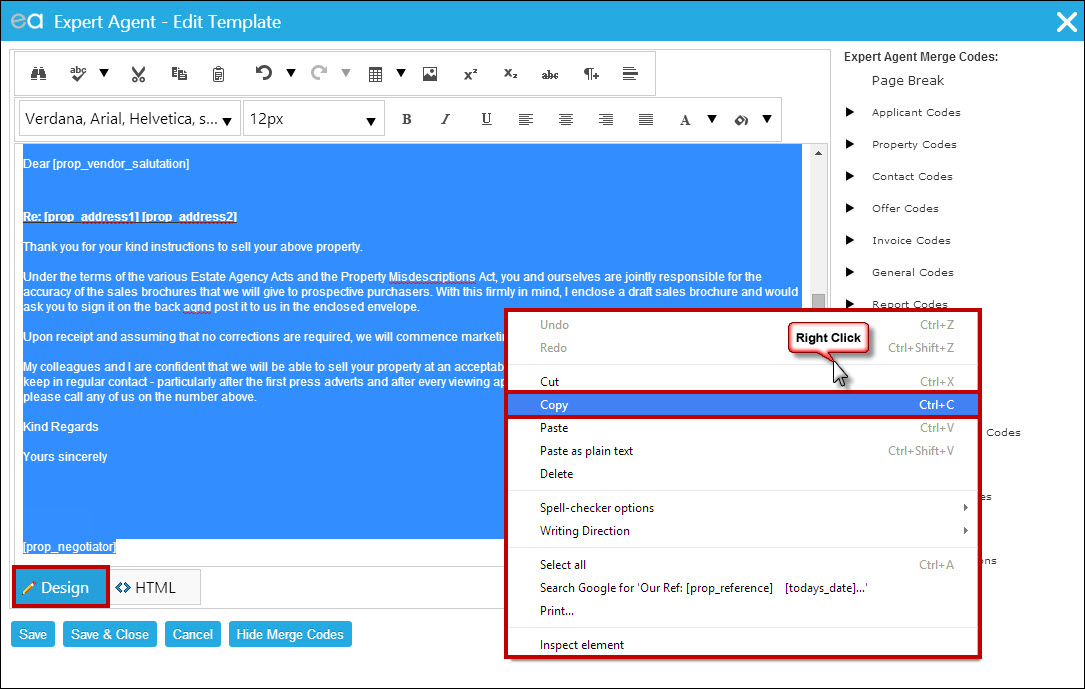
- 1. Go into your HTML template in design view, select all of the content and copy it. You may get asked to allow access to the clipboard, be sure to click ‘Allow’:
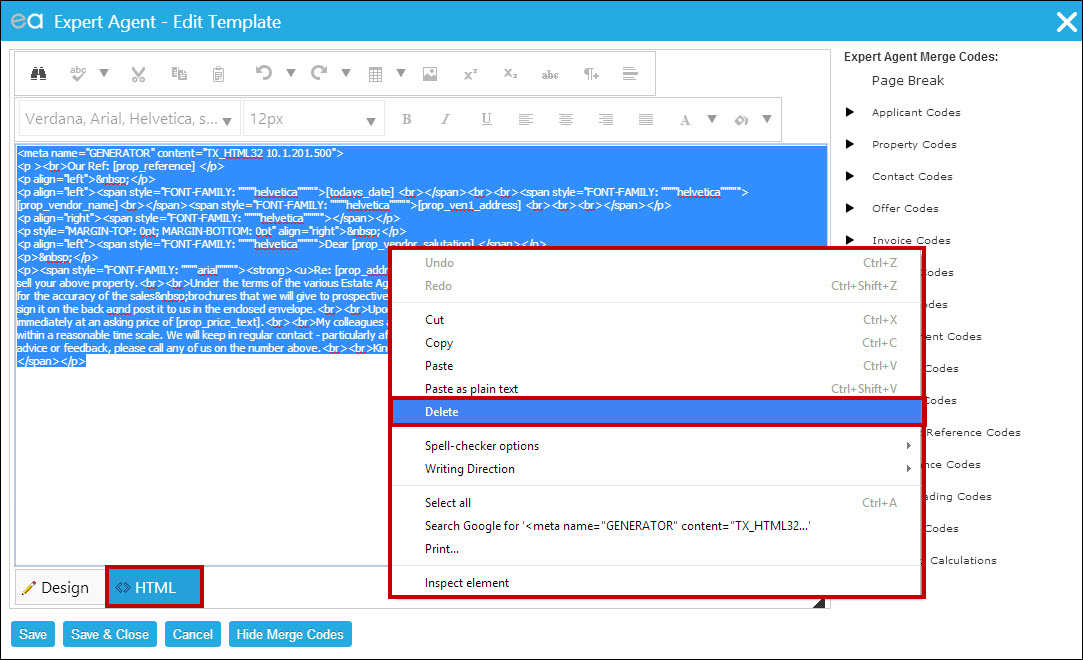
- 2. You then go into the HTML view and delete everything:
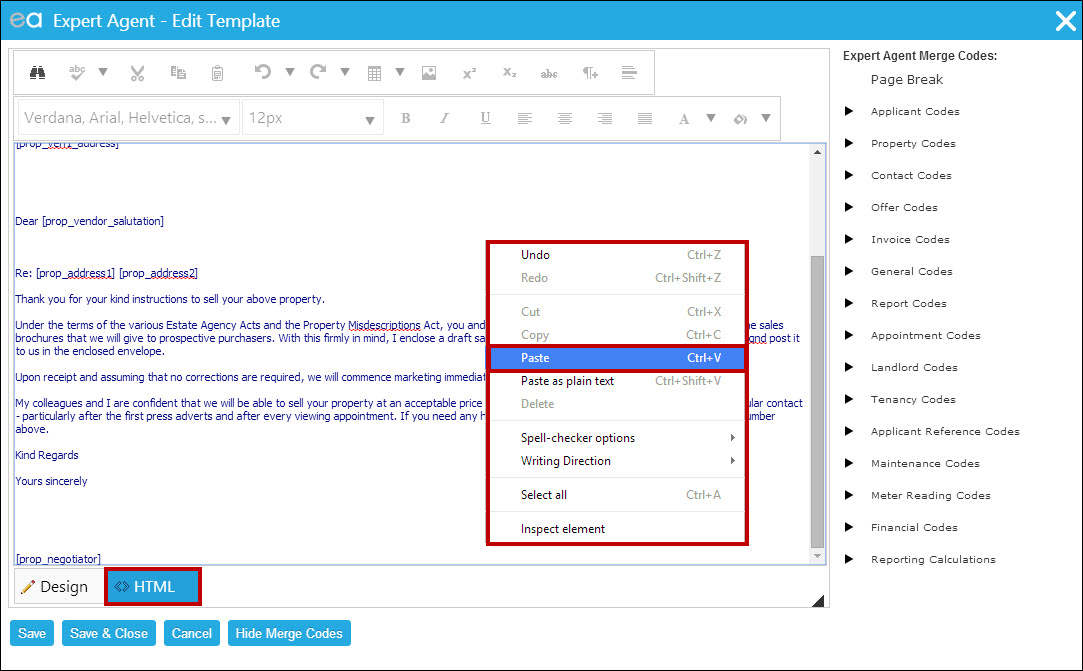
- 3. You then paste what you copied from the design view previously:
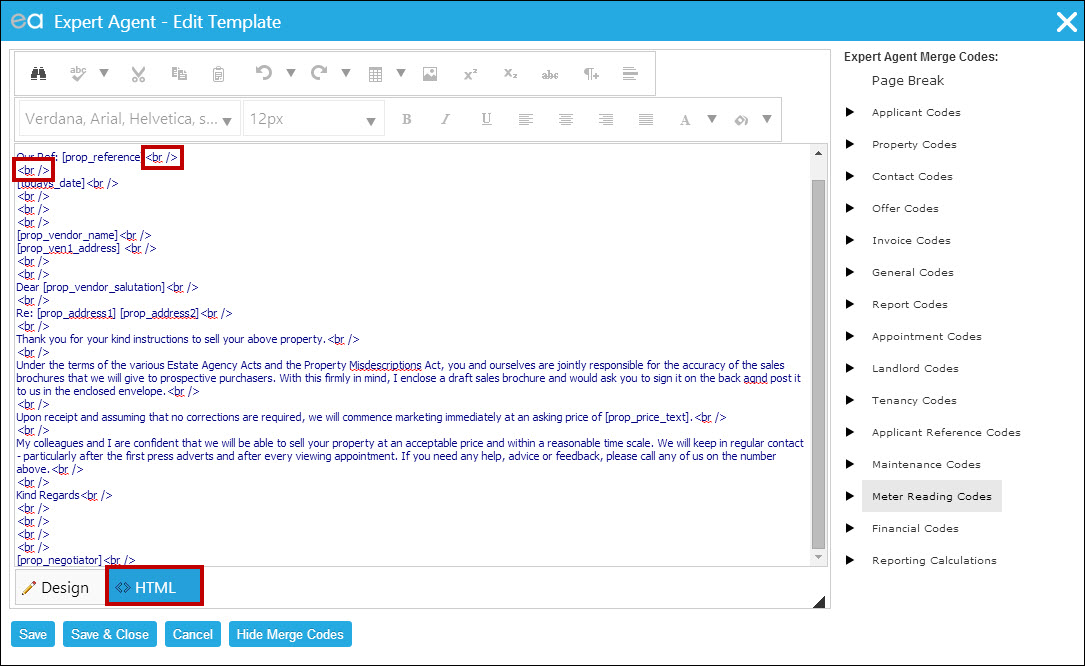
- 4. You’ll then need to insert <br /> tags wherever you want a new line – this is because in the process of pasting in what was formerly in the design view, we’ve stripped out all of the code, meaning that this text would now be showing in design view as one block despite the gaps in HTML view. The <br /> tags should go at the end of every line where you would want a new line, and also everywhere that you want a blank line to be left. For example, the letter above will go to a new line after the property reference, then it will leave a blank line, then put the date, go to a new line, leave 3 blank lines, and so on:
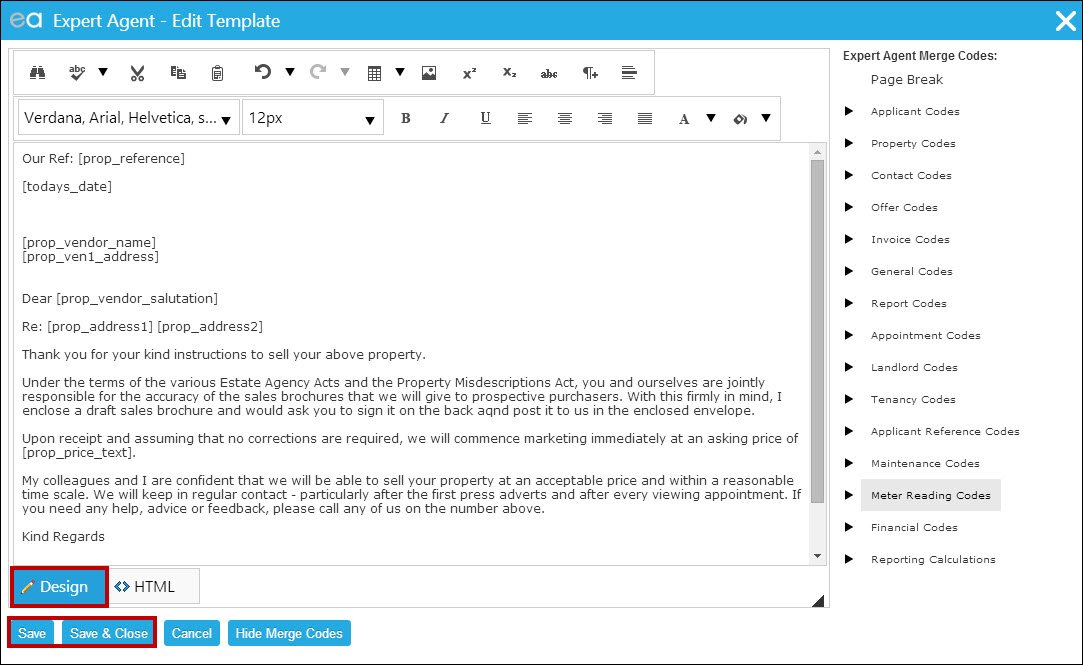
- 5. You will want to check how the document looks in design view before finishing – if you need to do any further formatting, you can do that and then save your changes:

 Login
Login

