Activity Report
The Activity Report is a run down of a particular negotiator's activity throughout the system for a specified date parameter. It will show such information as viewings booked, identity checks done, e-mails sent, general logs through the system and more. You can search for individual negotiators or several at a time, just select the relevant names from the drop down list under 'Select Staff'.
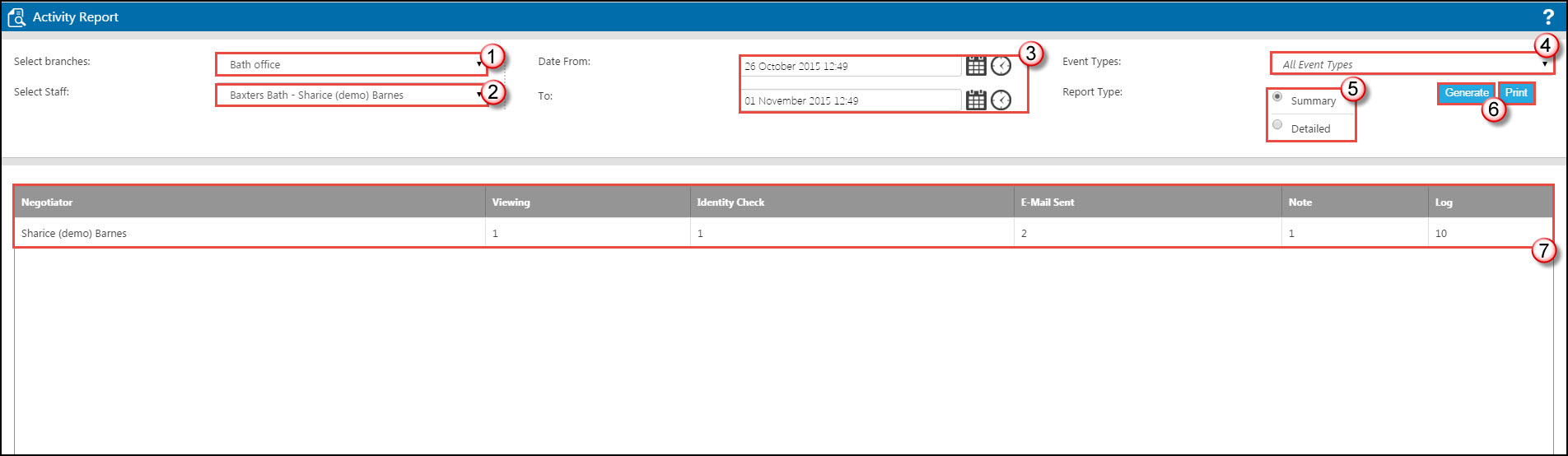
1. If you are part of a multi-branch company, select different offices from this drop down menu.
2. Select the staff members that you would like to see the activity report for. This can be singular or multiple.
3. Set the date/time fields from the calendar or clock icons here. Please bare in mind that the more you set the time period for, the longer the results will need to load.
4. From here, you can select which particular events you would like to be excluded from the results.
5. You can select whether you would prefer 'detailed' results or a 'summary' of the results. A summary report will show you simply the figures for each heading (as displayed in the picture above). The detailed report will show you the details of the records that have been altered, the event logs of the e-mails sent, the text of the notes that have been entered etc.
6. Once the criteria has been set, you will be able to create the report by simply clicking on 'Generate'. Once the report has been created and is displaying on the screen, you will be able to print directly from the page by clicking onto 'Print'.
7. This is where the content of the report will be displaying. Please bear in mind, if you choose multiple negotiators or select a 'detailed' report then you may have to scroll down the screen to view all of the content.

 Login
Login

