eSigning Merge Code Do's and Don't's
How to add eSign merge codes to your eSign Template:
There are specific merge code blocks for each signatory type:
- applicant_esignature_block - Applicants, Tenants
- landlord_esignature_block - Landlords
- vendor_esignature_block - Vendors (and, if you do not use Expert Agent Lettings Management, Landlords)
- associated_party_esignature_block - Contacts, Guarantors, Occupier, Referees
The blocks allow for multiple signatories of the same type, so you only need one merge code block even if there are multiple signatories of the same type.
Include any merge codes blocks for any signatory type that may be required to sign the document. The codes will not appear in the final emailed document.
You can add the same merge code block multiple times in the document if you want to.
If there are problems with the merge codes, you may see an error either when trying to send the email, advising that the merge codes could not be found or are invalid, or an error status on the document from the eSignature tab. If this happens, try looking through our Do's and Don't's and reinsert the merge code.
Do's:
- copy and paste the merge code in rather than type the name of the merge code
- have the merge code on it’s own line in the document, rather than being contained in a sentence or paragraph
- bear in mind that any text below the merge code could be pushed down if there are multiple signatories within the block. Each signature (and signing date that will be shown beneath it) have an approximate height of 2.5cm.
- use The Letting Centre templates if you have them enabled; we have already inserted the relevant merge code blocks for you
- test sending the document for eSigning once you have inserted the merge code into the template, to make sure everything is positioned correctly and the document can recognise the merge code
Don't's:
- amend or remove the merge codes after the document has been merged, but before you send it. This can cause problems with the format of the merge code and cause it to be unrecognised.
- use merge code blocks inside a column, table cell, or text box, unless the column, cell, or text box is at least 6.5cm wide (this is a minimum, remember that the signature in the signed document will most likely exceed this).
- apply expand to fit on cells in tables, unless you have set a minimum width of at least 6.5cm
- add the merge codes into the document header or footer, they must reside in the main body of the template
Creating Letter & Brochure Templates
Wordlink is the method we suggest for creating Letter & Brochure templates.
We have added these two processes together to create one training session but you can still access the individual tutorial pages here.
SMS Templates
Setting up SMS Templates
You can set up SMS templates within Expert Agent so that when texting various contacts you have a list of pre-set messages to choose from.
From your template grid, click 'New Template':
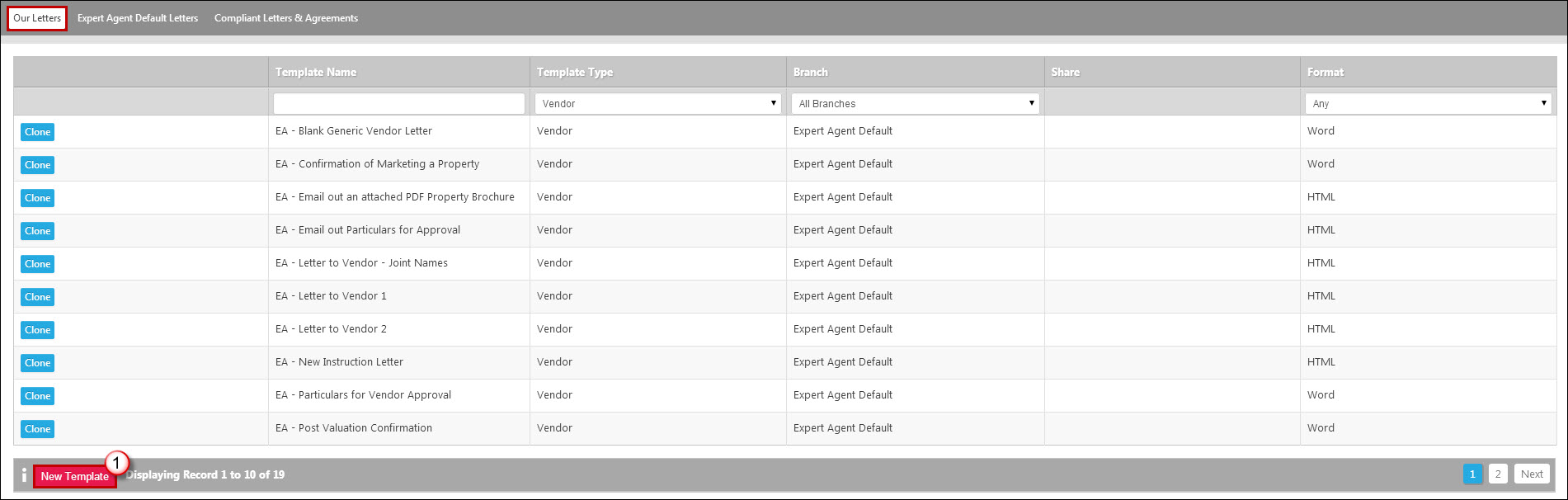
The following window will appear:
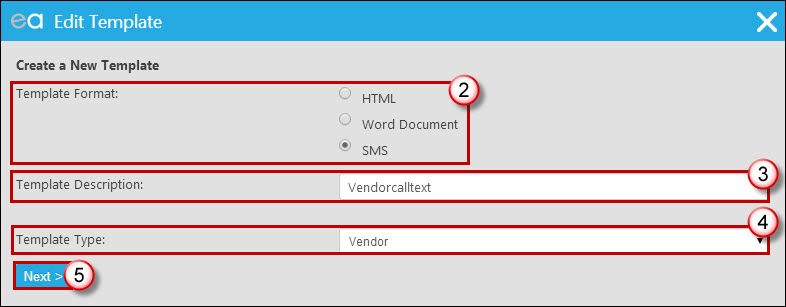
2. Select 'SMS' as the template format.
3. Give the template a suitable name.
4. Select the relevant template type, depending on who the text will be sent to.
5. Click 'Next'.
You can then set up your text message:
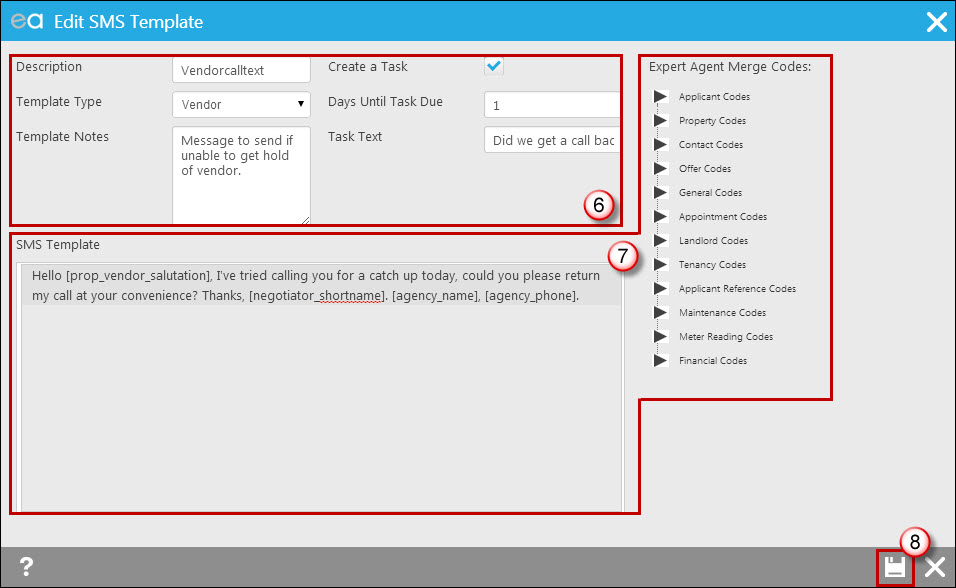
6. Check the template name and type are correct, add any notes about use of the template, and if appropriate set a task to be automatically triggered by use of the text message (in this example, I've set a task for one day after the text has been sent to check whether we did receive a call back from the vendor).
7. Construct your message. You can both free type into the box and insert codes - you do this by finding the relevant code on the right hand side and clicking on it to insert. Bear in mind how long you are making the message (taking in to account when data is merged into the text how long it is likely to be) - you get charged one text credit per 160 characters, so ideally most messages will be a maximum of 160 characters.
8. Click 'Save' to save the new template.
This will now be listed in your template grid with a template type of SMS:
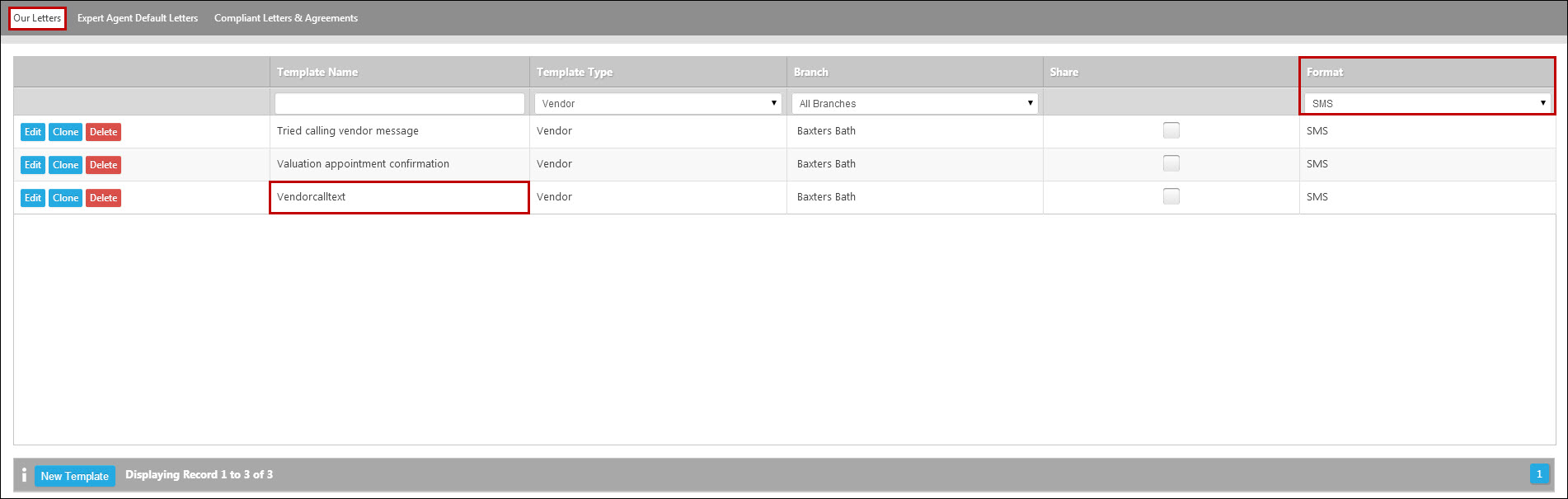
Sending SMS Templates
To use one of your SMS templates, you right click in the relevant record and go to 'Create Letter/E-Mail/SMS' in the usual way:
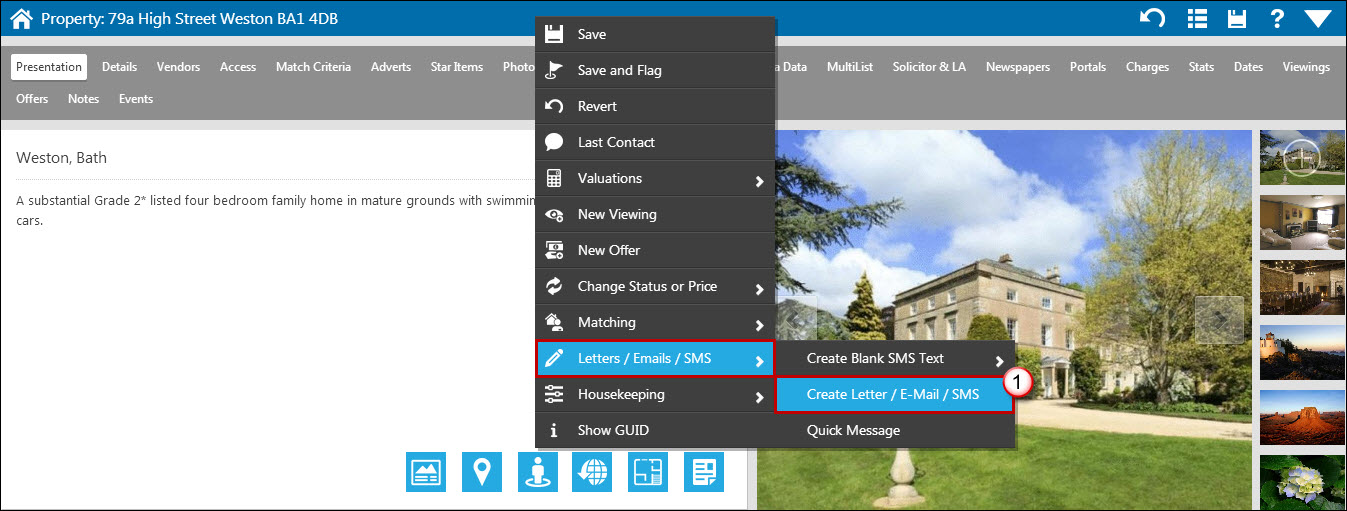
Find your template in the grid and click to create (2):
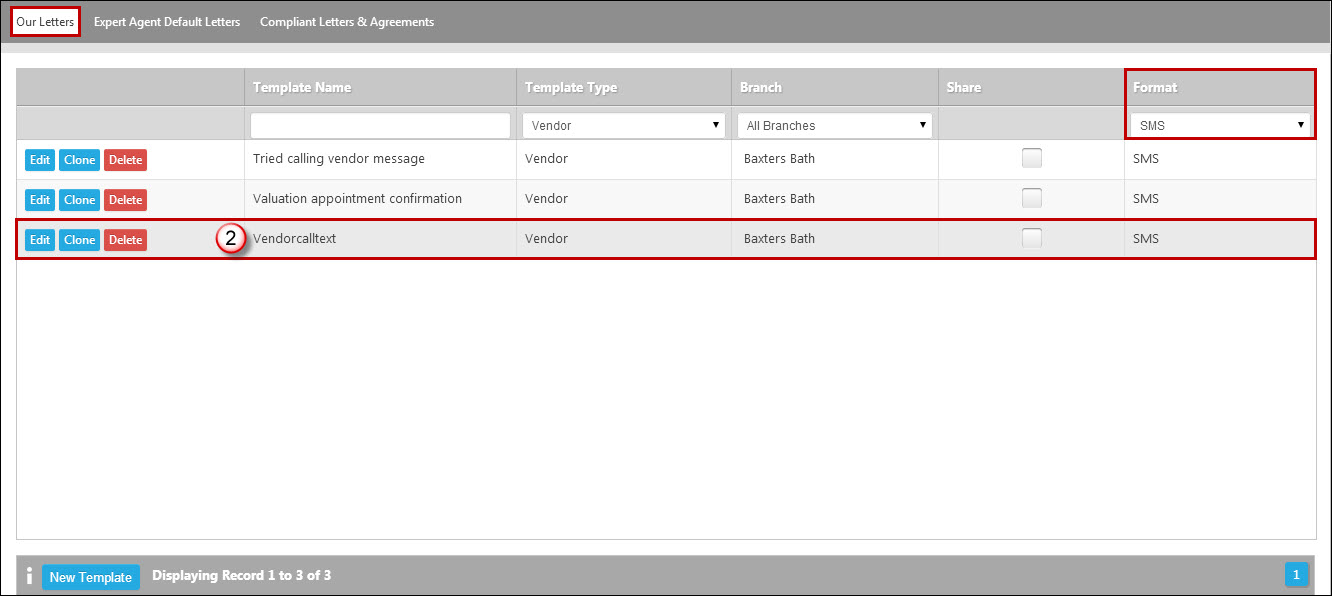
The message will then open for you to proof read, edit/select recipients and then send.
Letters and Brochures - Word v HTML
Expert Agent has two methods of generating Standard Letters and Brochures - "WordLink" and "HTML Editor"
We'd generally recommend WordLink but there might be reasons why you would want to use HTML Editor or even both
1. WordLink
As the name suggests, Wordlink uses Microsoft Word to edit and print letters. This is the easiest to setup because other than making sure you have either a version of Word (it must be Word 2007 or better) or a 3rd party word processor that reads and writes DocX files, there’s no setup). It is also the most powerful because it uses Word itself. It even seems to work well on a Mac (although we don’t provide support for Mac users). You may wish to use HTML for email purposes.
See Creating Letter & Brochure Templates
Pros:
- No setup
- we supply sample letter and brochure templates
- no layout constraints - almost anything you can do in Word can be applied to a Wordlink template.
- Familiarity - no new wordprocessor to learn
Cons:
- You need Word 2007 or better (if you don't have it - look at subscribing for Office 365 for a few pounds per month (but make sure you have the desktop version of Word). We advise you use Office 365. (How do I create Brochure Templates on a Mac?)
- Can be slow on an older PC - Word will need to start up, open a document on the web, import photos and display.
- Using Wordlink for emails isn't ideal - your message is sent as an attachment to a covering email rather than in the body of the email
2. HTML Editor
If you first implemented Expert Agent before 2011, you probably use the original HTML Editor which uses HTML documents – essentially mini websites.
There’s no problem with sticking with this approach if you have developed skills and a set of your own letters.
The HTML Word processor can also be used for brochures (though we do not recommend this approach for new businesses or those creating new templates due to the complexity of setup and inflexibility inherent in this method of production).
see: The article called HTML
Pros:
- Very fast - doesn't need to load Word. No need to upload finished documents
- if used to send emails, the text is in the body of the email rather than an attachment
- The ability to email one page in a letter set - great for sales memos where one party will get a subset of the full output
Cons:
- HTML isn't ideal for print output - no margins, no headers or footers and fonts can jump around
- The editor itself (the best of a bunch of 3rd party components that we've tried over the years is a bit "buggy" and has a mind of its own sometimes.
- Complex layouts such as A3 Landscape or text over pictures is almost impossible
- Print quality suffers - outputs are 96dpi maximum rather than 600dpi or better in Word
- HTML is a frustrating, black art. Remove a bracket by accident and the whole document stops working
- For all the reasons above, we won't train you on HTML and we provide limited support for our HTML standard letters, brochures and reports - change them at your own risk
HTML Statements/Invoices
Please note that although you are able to change the header and footer of your financial templates you are not able to amend the block in which the financial transactions sit.
We therefore have created a number of different statement templates that you are able to choose from.
Please see Landlord Statement Examples for more information on this.

 Login
Login

