Vebra Solutions Limited is the new home of Expert Agent
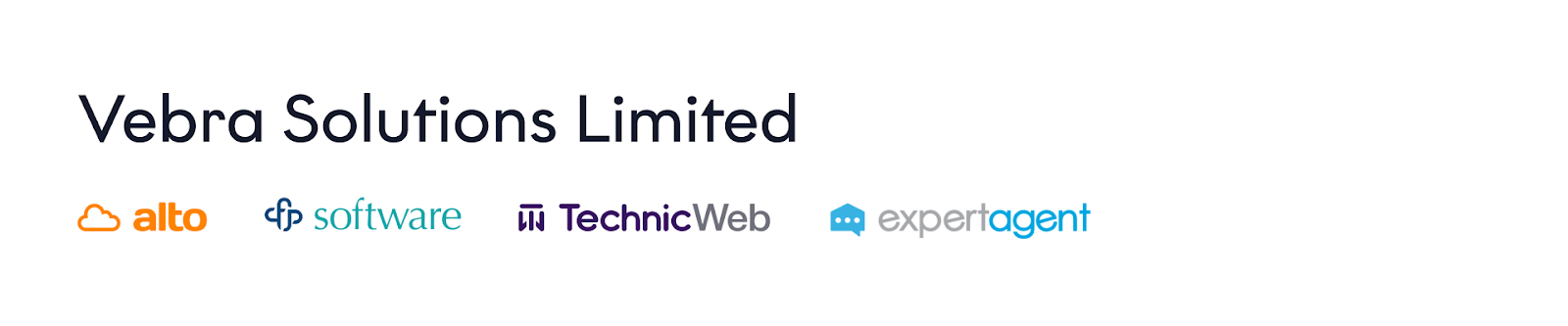
As part of Houseful’s vision of creating a more connected property market, we are writing to you today to notify you that the Expert Agent business will be transferred to Vebra Solutions Limited (“Vebra”) on 1st July 2024. Vebra is the home of Houseful’s other Estate Agency CRMs and solutions, such as Alto, CFPwinMan and TechnicWeb.
This transfer will in no way affect the services you receive from Expert Agent as a product. However, all invoicing will now be from Vebra from 1st July.
FAQs
- Why are we making this change?
The change streamlines and simplifies our billing processes, ultimately making things more efficient for you. It’s part of our wider vision here at Houseful – the parent company of Alto, CFPwinMan and TechnicWeb – to better connect the whole property market.
- If I currently have licences for more than one of Houseful’s CRMs, how will I be invoiced?
You will be invoiced separately for each CRM licence you have, so no change to the existing number of invoices you receive each month. All of your invoices will now be from Vebra, but each invoice will make clear which CRM it relates to. We have also taken onboard your feedback, and will now be providing you with itemised invoices each month.
- Will my account number change?
If you are also an Alto customer - From 1st July, your existing Alto account number will also be your account number for Expert Agent.
If you are not an existing Alto customer, you will receive a new account number which will replace your existing account number. This will be available when you receive your invoice on 1st July, and can be found in the top right corner of the invoice itself.
- Will invoice frequency stay the same?
Yes, there will be no change to the frequency of our invoices.
- Does this affect the existing terms and conditions of our contract?
No, there will be no changes to your existing terms and conditions as a result of this assignment.
- How will this affect how I pay for my subscription?
Please contact us using the below request form to query how your payment method will be affected. Please complete the form providing as much detail as possible.
What is Classified as a Marketing Email?
Marketing emails are messages whose primary purpose is the commercial advertisement or promotion of a commercial product or service. These messages require consent.
Non-marketing emails (also known as transactional emails), are emails that facilitate the exchange of information between two parties tied to an agreement or established relationship. The purpose of these emails is not commercial advertisements.
Note: It’s important that you properly categorise your emails prior to sending as we are monitoring these email types to drive email performance improvements in Expert Agent.
If there is a misuse of email categorisation to avoid obtaining consent, we reserve the right to intervene.
Your client's consent is recorded when you are adding the record into Expert Agent initially - please see Adding applicants into EA but this can be amended if required via their details tab under the communication preferences button:
And amending the details on the following tab:
Our GDPR module covers consent in full detail here.
Expert Agent - Make changes to my account
Please use this request form to tell us about any changes to your Company Details (such as name, address or new acquisition), Reduction in User Licences or Products, and Cancellation Requests.
Please select the item from the list below and provide full details where prompted.
When you’ve submitted the form, we’ll look to action your change request/cancellation.
For cancellations, once we've checked the Term & Termination clause in your software terms & conditions, we'll be in touch about next steps.
Expert Agent - Billing Enquiries
Please use this request form to query anything on your Expert Agent invoices and account.
Please complete the form providing as much detail as possible.
Expert Agent - Increase my subscription or request additional services
Please use this request form to select the items you wish to purchase and a member of our team will send you a quote.
Please select the items from the list below and provide full details where prompted.

 Login
Login

